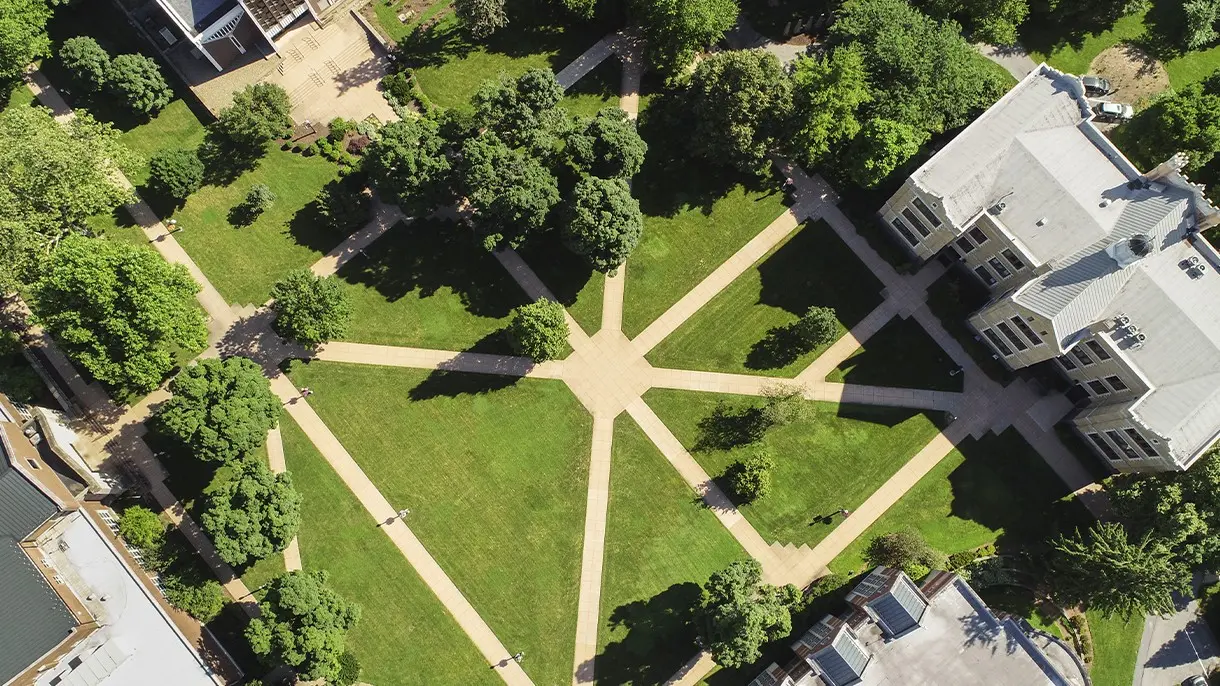Office 365 Training and Tips
Turn On Focused Inbox
How to turn the Focused Inbox feature On in Office 365 Outlook (web browser version)
- When logged into Office 365, open the Mail app.
- Click on the Gear icon in the top right corner.
- Choose “Display Settings” (the 2nd option down)
- In the menu across the top, choose “Focused Inbox”.
- Choose “Sort Messages into Focused and Other” and press “OK” at the top to save.
How to turn the Focused Inbox feature On in the Outlook Mobile App (iPhone/iPad)
- When viewing Mail in the Outlook app, click on the menu (three horizontal lines) button at the top left.
- Scroll down to “Focused Inbox”, and use the slider to turn on.
How to turn the Focused Inbox feature On in the Outlook Mobile App (Android)
- When viewing Mail in the Outlook app, click on the Gear icon in the top right corner.
- Scroll down to “Focused Inbox”, and use the slider to turn on.
Office 365 Resources