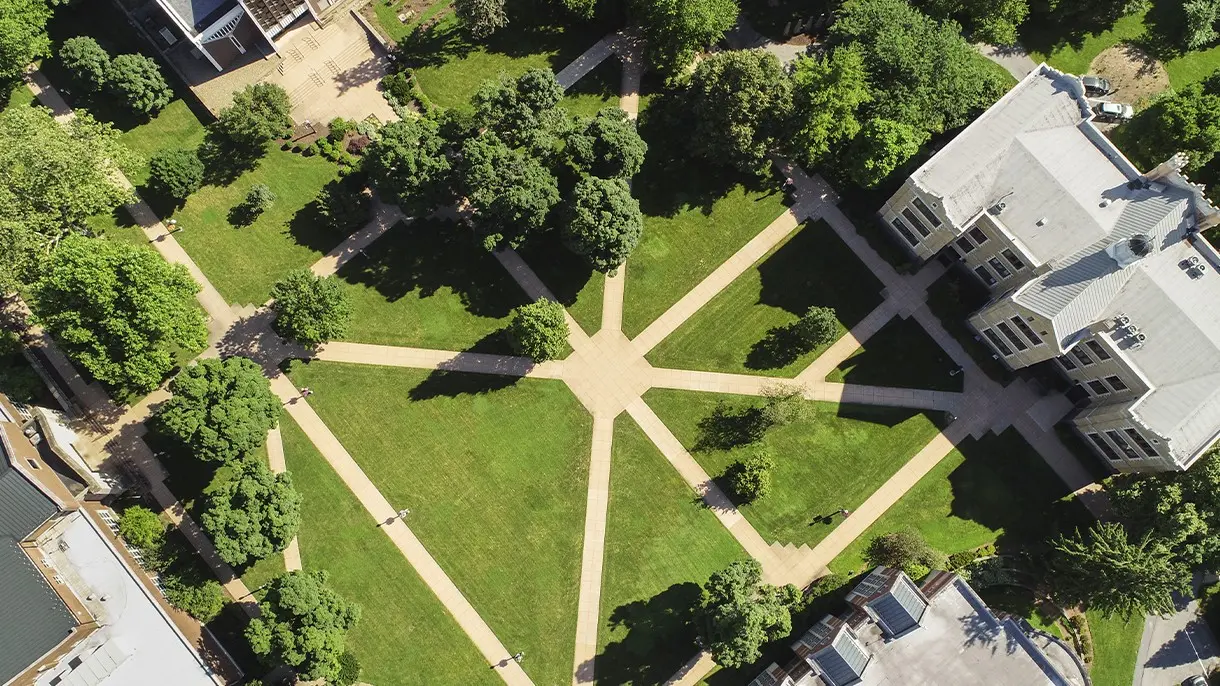Employee Telephone Instructions
Extension to extension – Dial the 4-digit extension.
Local Calling – Dial 9 + the number you are calling.
Toll-free numbers – Dial 9 + 1 + ten-digit-extension for the number you are calling.
Long distance (with pre-paid card) – Dial 9 + the toll-free access number indicated on the pre-paid card. Then follow the instructions on the card for entering your PIN and dialing the number being called.
Long distance (employees) – For numbers within the 717 area code, dial 9 + seven-digit-number. For numbers outside the 717 area code, 9 + 1 + area-code + seven-digit-number.
International Calling – Dial 9 + 011 + (Country Code) + (Area\City Code) + (phone number) + #
To Place call on Hold – while still on the phone press the “Hold” button at the bottom left of the phone labeled “Hold”. To continue talking press the same button now labeled “Resume”.
To forward your phone – You can forward your phone to voicemail or another phone number by pressing the “CFwdALL” button at the bottom of your phone. Type in the number you would like to forward your phone to. To forward to voicemail press the “CFwdALL” button and then press the message button or type in 7000. To release your phone from forwarding simply press the “CFwdALL” button again.
To transfer a call – After receiving a call press the “Transfer” button at the bottom of your phone, followed by the phone number you would like to transfer the call to. If the person you are transferring a call to would like to receive the call click “Transfer” again.
To transfer a call to voicemail – After receiving a call press the “Transfer” button at the bottom of your phone, followed by “*” and the phone number you would like to transfer the call to and then press the “Transfer” button a second time.
To call a voicemail box directly – Dial “*” followed by the extension you would like to call.
Check your voicemail – Follow the directions located here.
To transfers incoming calls directly to your voicemail – While a phone call is still ringing press the “iDivert” button at the bottom of your phone. This will transfer the call directly to your voicemail.
For Directory Information – You can press the directory button at the very right of your phone to view, “Missed Calls” “Received Calls”, “Placed Calls”, or search the “Corporate Directory”. You can also visit www.lvc.edu for a complete LVC Directory and Important Phone Numbers.
To conference other users into a call – While on a call press the “more” button at the bottom right of your phone followed by “Confrn”. Enter the number you would like to conference into your call and press “Confrn” again.